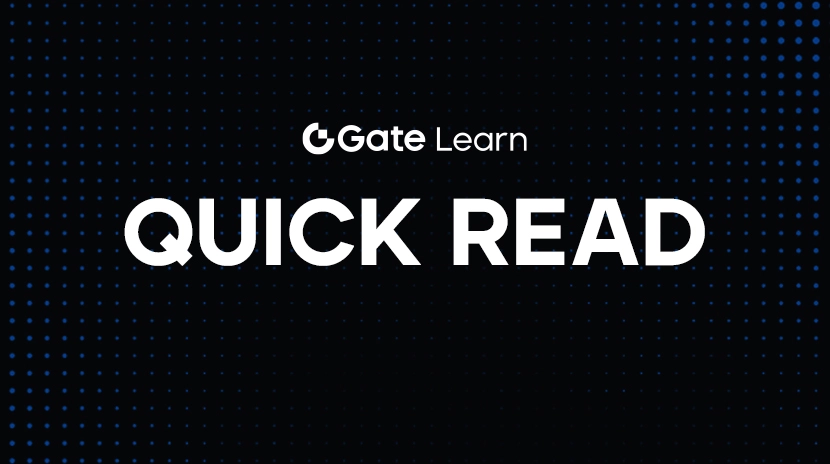How to Quickly Transfer Google Authenticator to a New Phone? Complete Step-by-Step Guide
What is Google Authenticator?
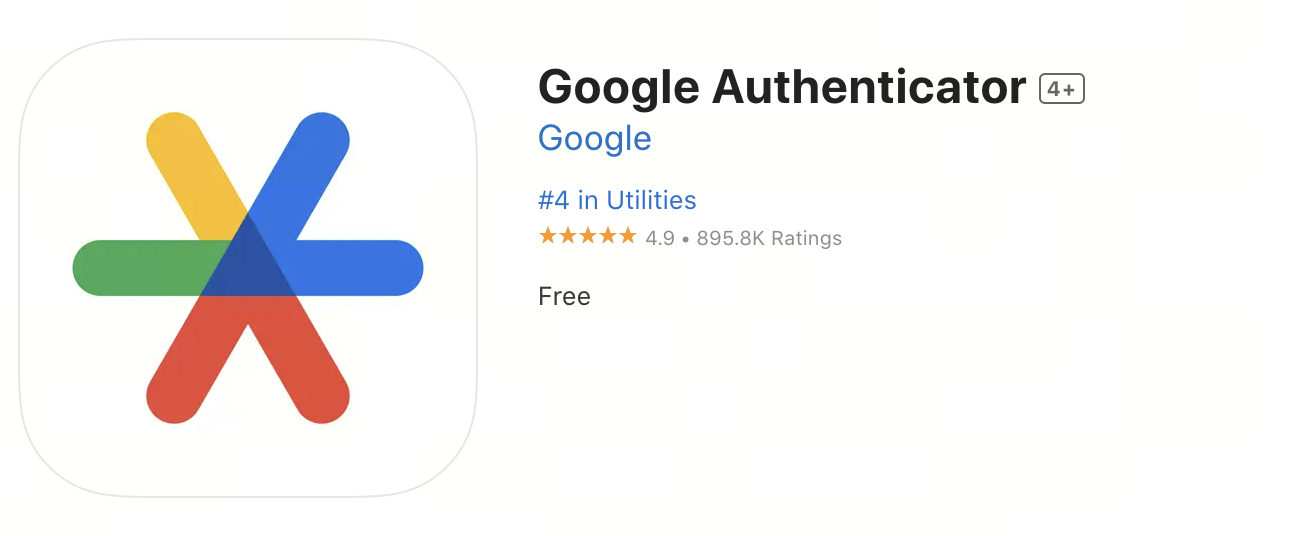
Google Authenticator is a two-factor authentication (2FA) tool used to generate dynamic verification codes (TOTP). It can significantly enhance the security of accounts and is widely used for login protection on platforms such as email, exchanges, and social media.
Why transfer Authenticator to a new phone?
Many people forget to sync the authenticator when switching to a new phone, which can lead to being unable to log into their accounts. To prevent account lockout, we must complete the transfer of Google Authenticator while the old phone is still available.
Preparation work before transfer
Before you begin, please ensure:
- The old phone can still be used normally and can open the authenticator.
- The new phone has already downloaded and installed the Google Authenticator app (just search for “Google Authenticator” in the App Store or Google Play).
- Prepare the login information for your account, especially for platforms that have 2FA enabled (such as Gmail, Gate, Binance, etc.).
It is recommended to use screenshots or paper and pen to record account binding information for future reference.
How to transfer account in Google Authenticator
The steps are as follows:
1. Open Google Authenticator on your old phone: Click the “menu” icon in the upper left corner (three lines), and select “Transfer accounts.”
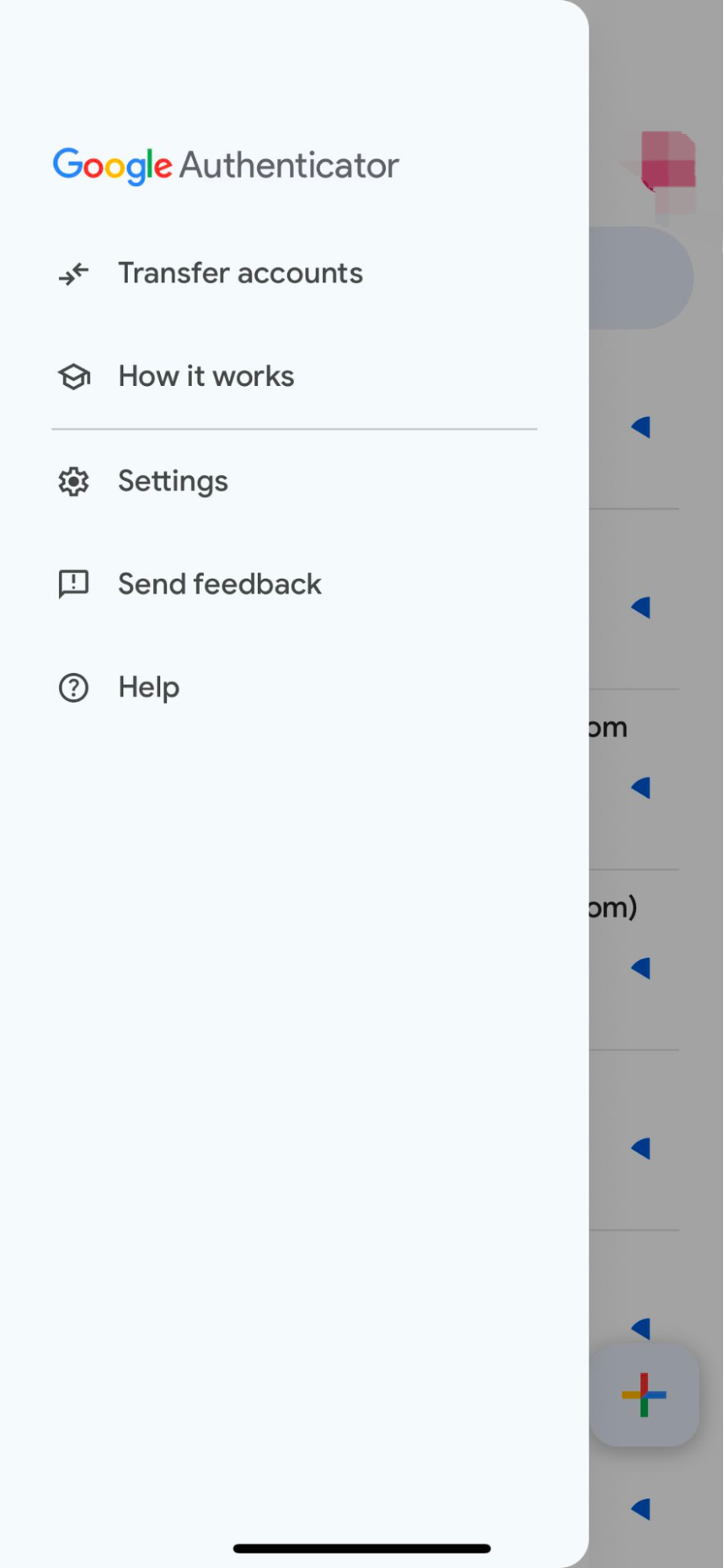
2. Select “Export Account”: Choose the accounts you want to transfer based on the prompts (multiple selections are allowed), and then click “Next”.
3. The system will generate a QR code: This QR code contains the 2FA information for all selected accounts.
4. Open Google Authenticator on your new phone: Tap “Get Started,” then choose “Import from existing account” or “Scan QR Code.”
5. Scan the QR code on the old phone: After scanning is complete, the new phone will have completed the account transfer.
6. Confirm success: The verification code will appear immediately on the new device, and it is recommended to try logging into the bound service platform for testing right away.
7. Delete Authenticator data from the old phone (optional): Make sure the new phone is functioning properly before clearing the binding information on the old device.
Frequently Asked Questions and Precautions
- What to do if an old phone is lost: It is recommended to quickly go through the platform’s “Account Recovery” process and provide identification to解除 2FA 绑定.
- Does Google Authenticator have a backup feature: the new version supports cloud backup (requires linking a Google account) to prevent data loss.
- Can it be used on multiple phones at the same time: In principle, sharing the Authenticator across multiple devices is not recommended, but it can technically be synchronized by scanning the same QR code.